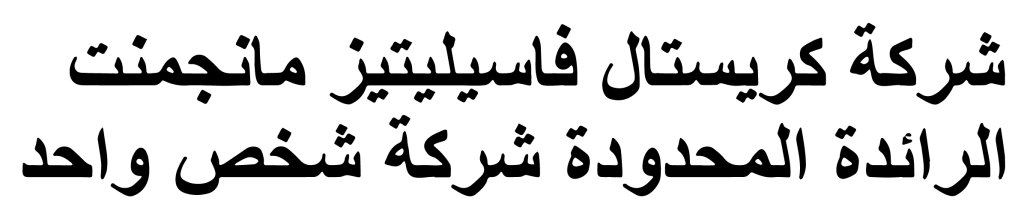As technology continues to advance, laptops and computers have become an integral part of our daily lives. From work to entertainment, they have become essential tools that we rely on. However, with regular use, these devices can accumulate dust and dirt, which can affect their overall performance and lifespan. It is crucial to clean your laptop or computer regularly to maintain its functionality and prevent any potential issues. In this article, we will provide you with some tips and techniques on how to clean your laptop or computer effectively.
Gather the Essential Cleaning Tools
Before you start cleaning your laptop or computer, it is important to gather all the necessary cleaning tools. Here are some items you will need:
- Cotton swabs or soft-bristle brush
- Microfiber cloth
- Isopropyl alcohol or electronic cleaning solution
- Compressed air canister or air blower
- Screwdriver (if you need to remove certain components for cleaning)
Shut Down and Unplug Your Device
Prior to cleaning your laptop or computer, make sure to shut it down completely and unplug all cables. This step is important to ensure your safety and prevent any potential damage to your device. Cleaning a device that is turned on or connected to an electrical source can lead to accidents or even permanent damage.
Cleaning the Exterior Surfaces
The exterior surfaces of your laptop or computer can accumulate dust, fingerprints, and other stains over time. Follow these steps to thoroughly clean the external parts:
- Dampen a microfiber cloth with a small amount of electronic cleaning solution or isopropyl alcohol. Avoid using alcohol-based cleaning solutions on screens, as they can cause damage.
- Gently wipe down the screen, keyboard, touchpad, and other external surfaces. Be cautious not to apply excessive pressure or use abrasive materials that could scratch or damage the device.
- For hard-to-reach areas, such as between the keys of the keyboard, use a soft-bristle brush or a cotton swab dampened with the cleaning solution. This will help remove any dirt or debris that has accumulated.
- Finally, use a dry microfiber cloth to remove any excess moisture and leave the surface clean and dry.
Cleaning the Interior Components
Over time, a buildup of dust and debris can accumulate inside your laptop or computer. This can affect the performance and functionality of the internal components. Follow these steps to clean the interior components:
- With your screwdriver, carefully remove the back panel or any other removable parts of your device. Make sure to consult your device’s user manual or seek professional assistance if you are unsure.
- Once the internal components are exposed, use a can of compressed air or an air blower to blow away any dust or debris. Focus on areas such as cooling fans, vents, and circuit boards.
- Gently wipe the exposed surfaces with a microfiber cloth to remove any remaining dust or residue.
- After cleaning, reassemble the device carefully and ensure that all parts are securely in place.
If you’re dealing with heavily soiled or neglected equipment, it may be beneficial to explore professional deep cleaning services in Saudi Arabia to ensure thorough and safe cleaning of sensitive electronics.
Maintaining a Dust-Free Environment
Cleaning your laptop or computer is not a one-time task. To keep your device dust-free, it is important to maintain a clean environment. Here are some tips to help you:
- Regularly dust and vacuum the area where you use your laptop or computer.
- Avoid eating or drinking near your device to prevent liquid spills and food debris from entering.
- Keep your device elevated on a stand or cooling pad to improve airflow and reduce the buildup of dust.
- Consider using a keyboard cover or screen protector to minimize the amount of dust and dirt that settles on the surfaces.
Maintaining your workspace and equipment is part of a broader facility care routine. Consider the benefits of working with a building maintenance company in Saudi Arabia to ensure all aspects of your working environment, including electronics, are in top condition.
Conclusion
Regularly cleaning your laptop or computer is essential for maintaining its performance and extending its lifespan. By gathering the necessary cleaning tools, shutting down and unplugging your device, and following the appropriate cleaning techniques, you can keep your device dust-free and in optimal condition. Remember to also maintain a clean environment to prevent dust accumulation in the future. If you require professional cleaning assistance, consider reaching out to Crystal Facilities Management, a trusted provider of cleaning services. Take care of your laptop or computer, and it will continue to serve you well for years to come.